How to sign-up
1. Sign-up and download eSIM profile
-
STEP 01Tap Get started
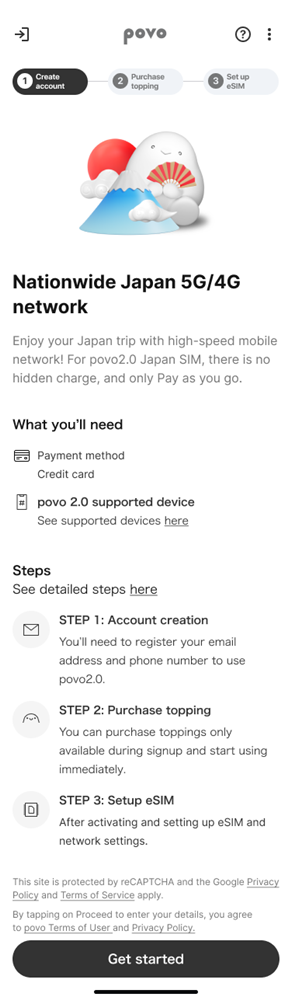
-
STEP 02Input an email address.
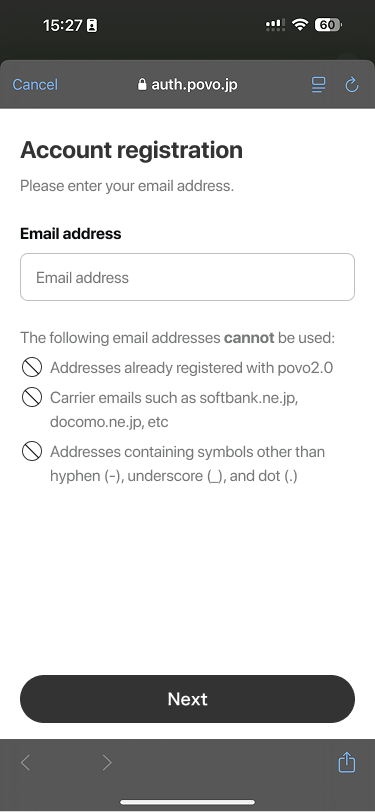
-
STEP 03One Time Password will be sent to the email.
Enter the 6 digits code.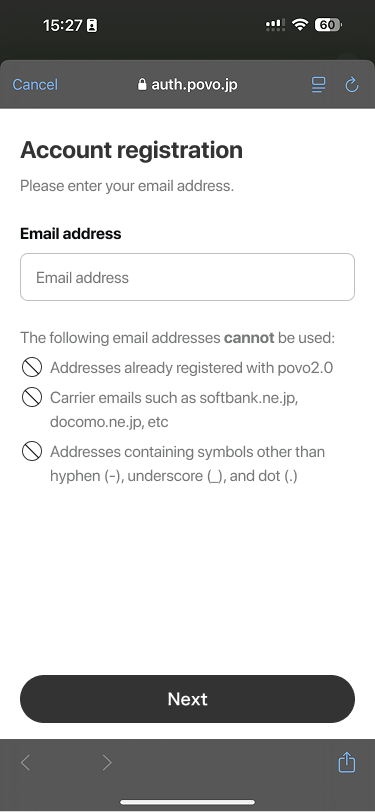
-
STEP 04Input mobile number to register as a contact number.
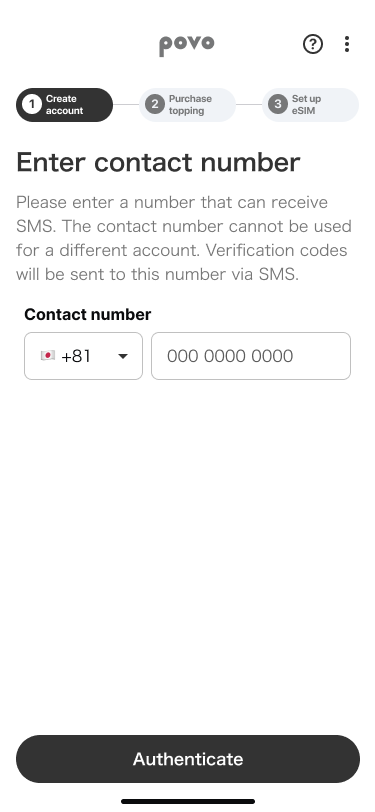
-
STEP 05One Time Password will be sent to the number.
Enter the 6 digits code.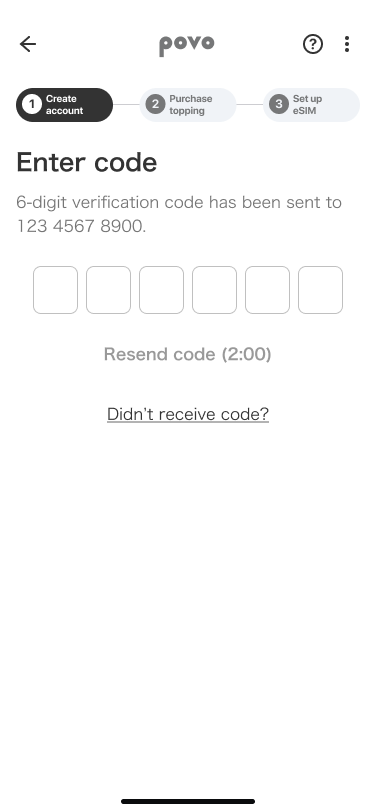
-
STEP 06Agree to important information and terms of use
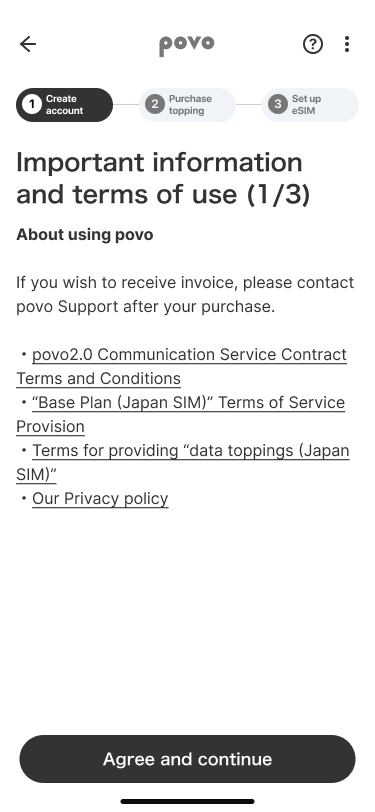
-
STEP 07Agree to important information and terms of use
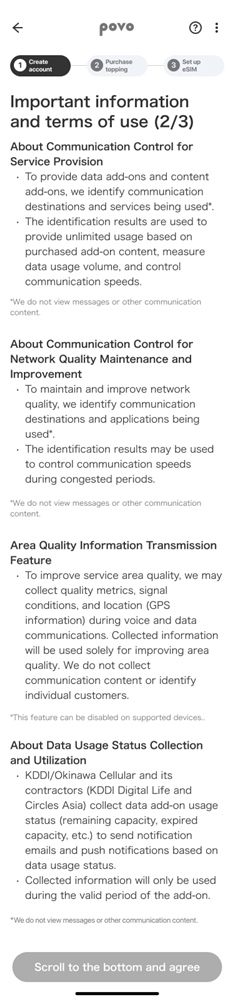
-
STEP 08Agree to important information and terms of use
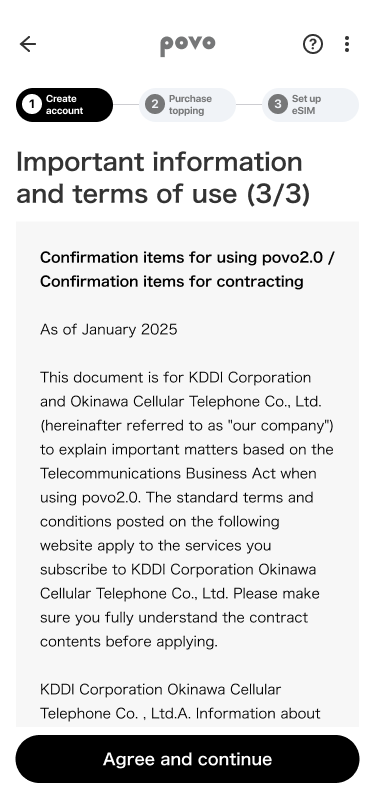
-
STEP 09Enter your information.
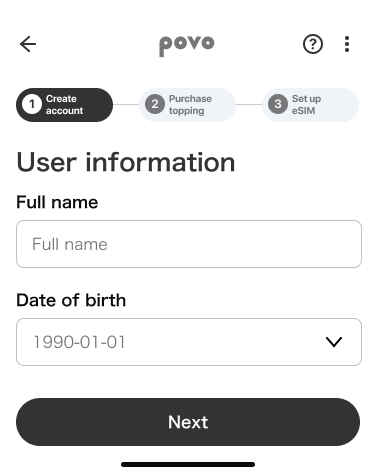
-
STEP 10Select data pack you want.
*In some cases, this process may be skipped.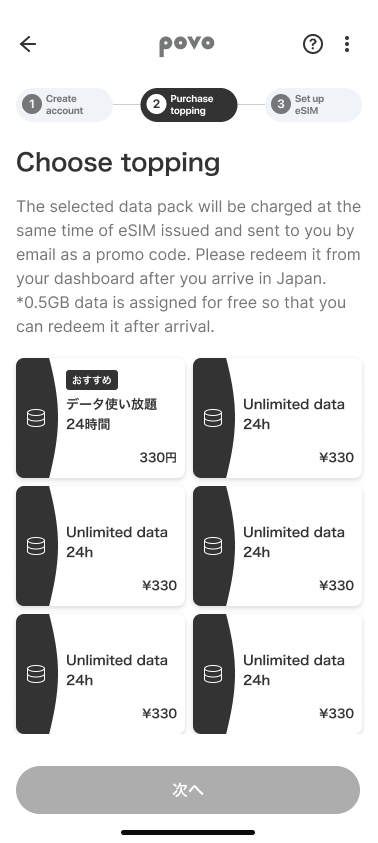
-
STEP 11Check the description of selected data bapck.
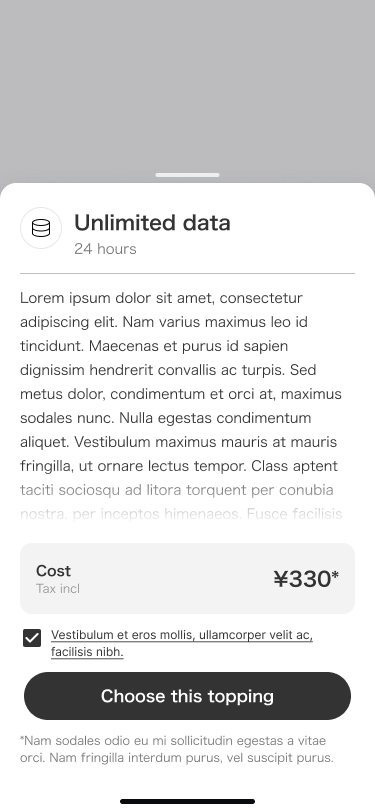
-
STEP 12Setup payment method.
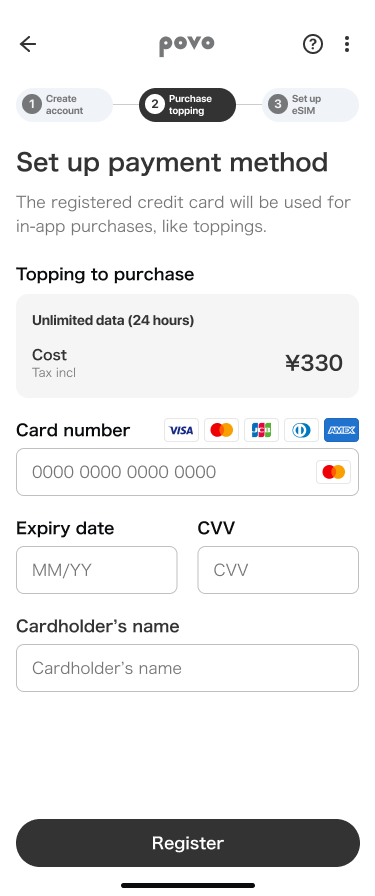
-
STEP 13eSIM can be issued, and it will take time around 1-2 minutes.
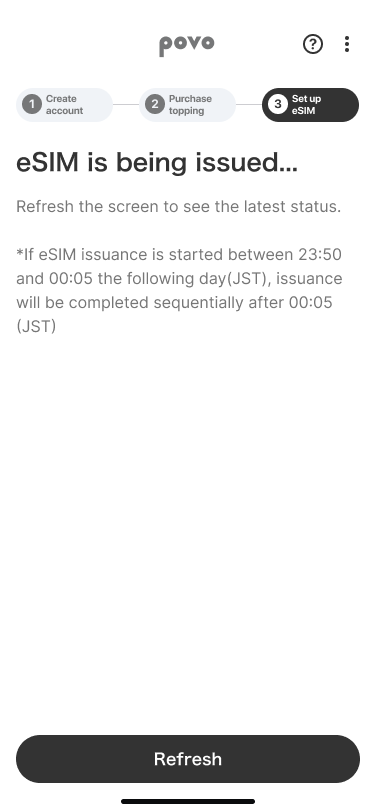
-
STEP 14Copy SM-DP+ Address and Activation code to activate eSIM
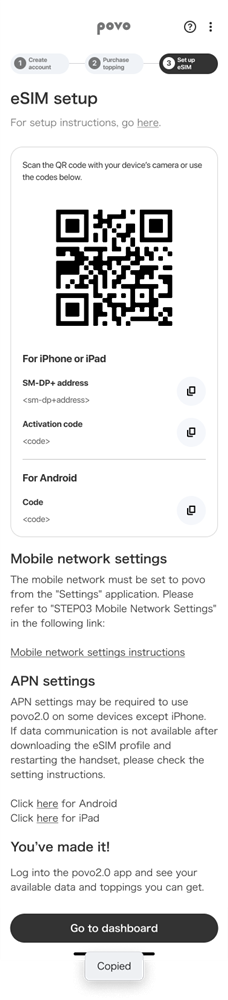
-
STEP 15Go to settings
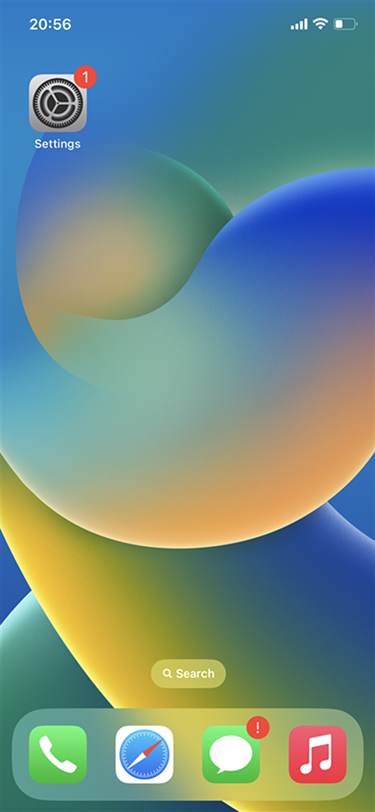
-
STEP 16Cellular > Add eSIM
Tap “Use QR Code”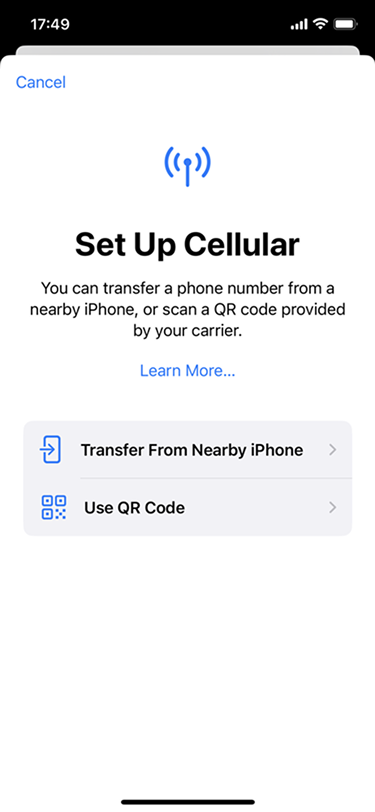
-
STEP 17Tap “Enter Details Manually”
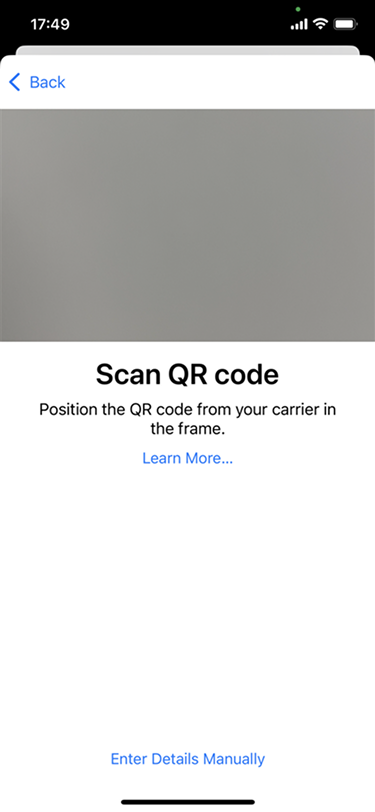
-
STEP 18Fill in SM-DP+ Address and Activation Code
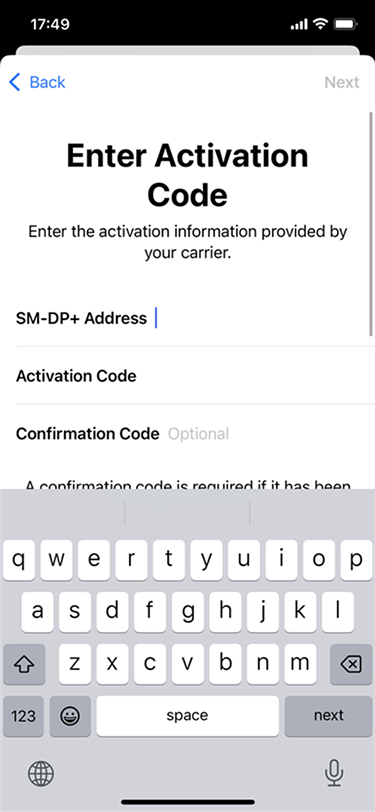
-
STEP 19Tap “Continue”
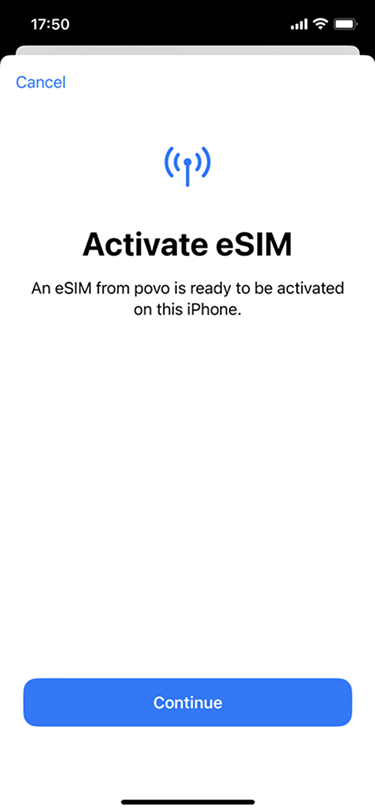
-
STEP 01Tap Get started
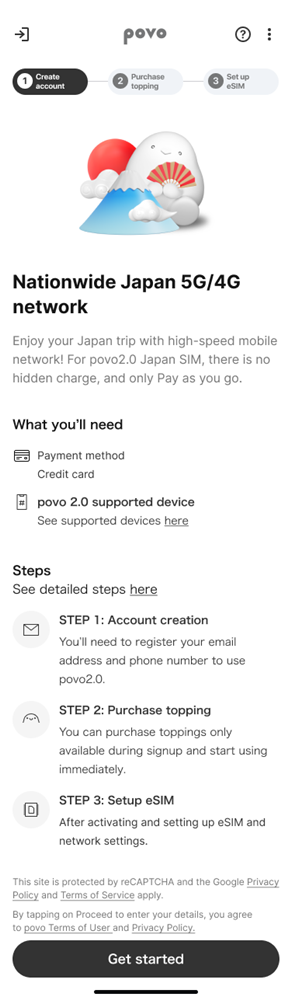
-
STEP 02Input an email address.
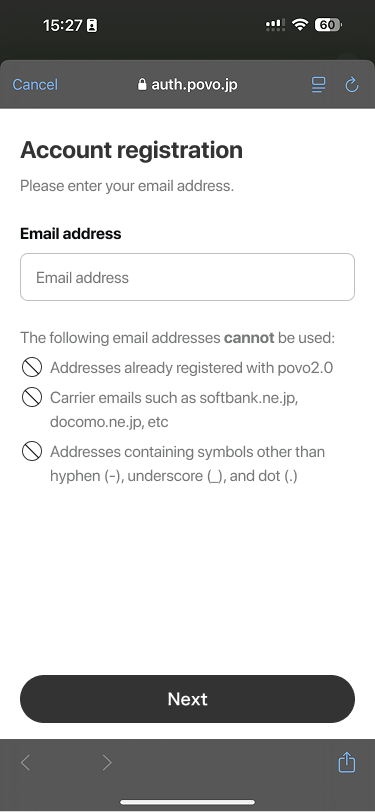
-
STEP 03One Time Password will be sent to the email.
Enter the 6 digits code.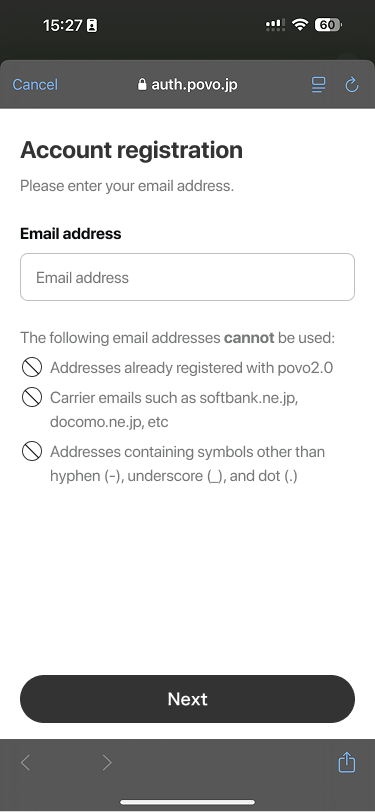
-
STEP 04Input mobile number to register as a contact number.
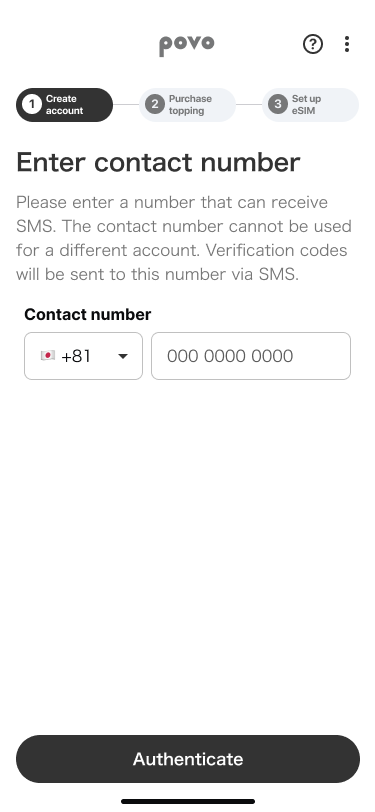
-
STEP 05One Time Password will be sent to the number.
Enter the 6 digits code.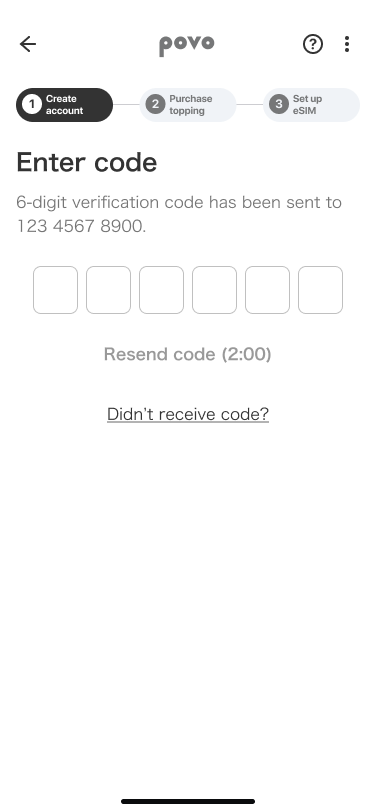
-
STEP 06Agree to important information and terms of use
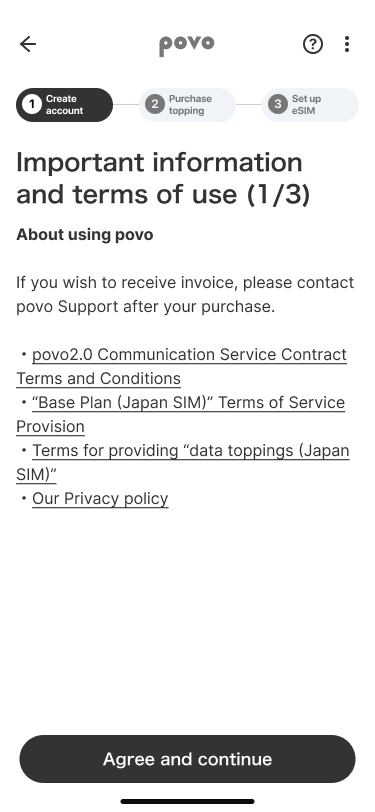
-
STEP 07Agree to important information and terms of use
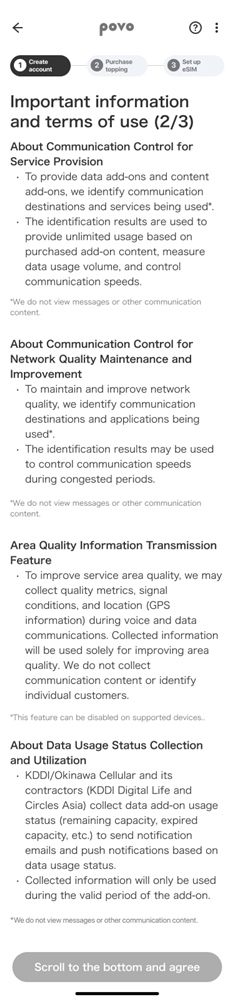
-
STEP 08Agree to important information and terms of use
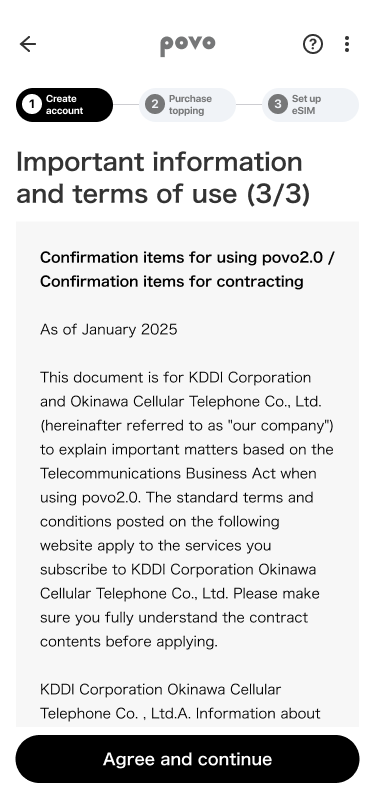
-
STEP 09Enter your information.
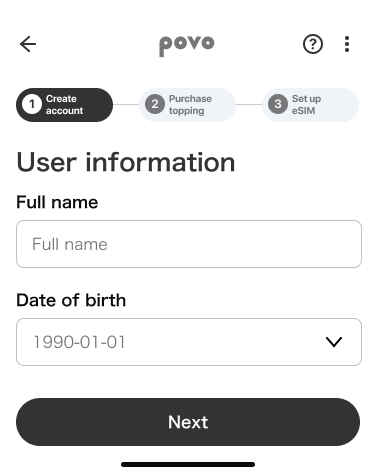
-
STEP 10Select data pack you want.
*In some cases, this process may be skipped.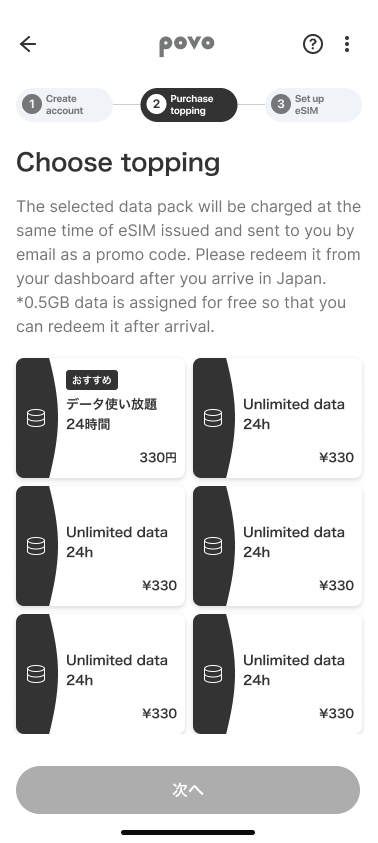
-
STEP 11Check the description of selected data bapck.
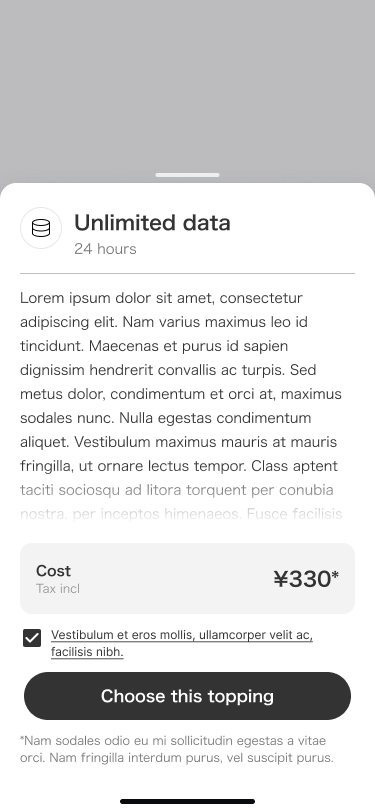
-
STEP 12Setup payment method.
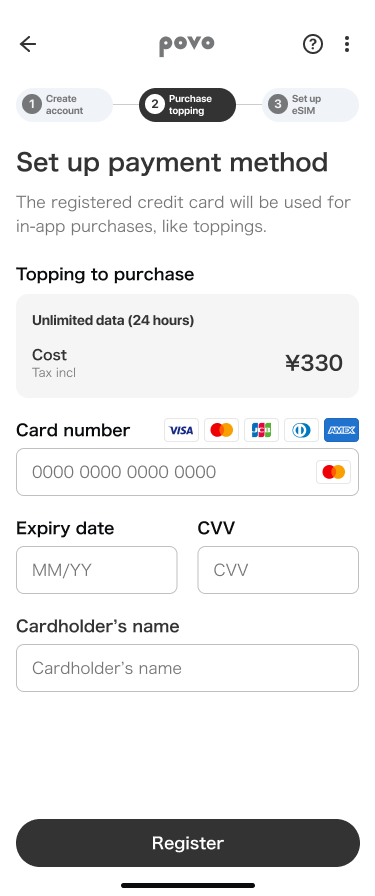
-
STEP 13eSIM can be issued, and it will take time around 1-2 minutes.
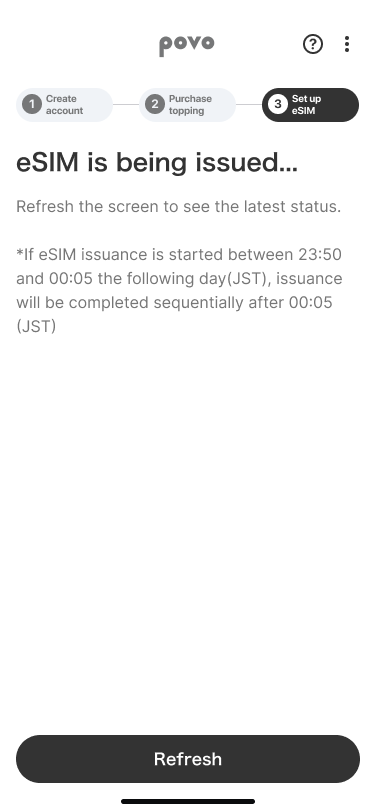
-
STEP 14Copy SM-DP+ Address and Activation code to activate eSIM
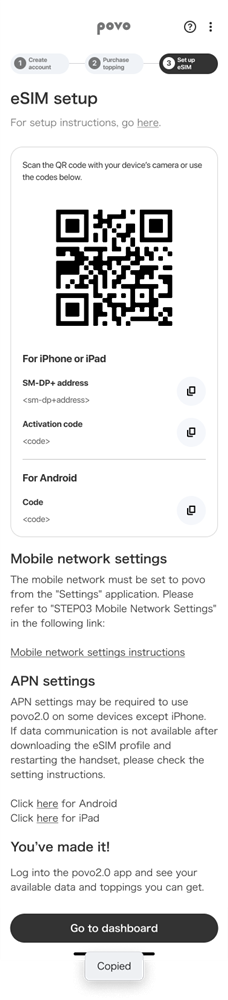
-
STEP 15Go to settings

-
STEP 16Network & internet > SIMs > Add SIM
Tap “Set up an eSIM”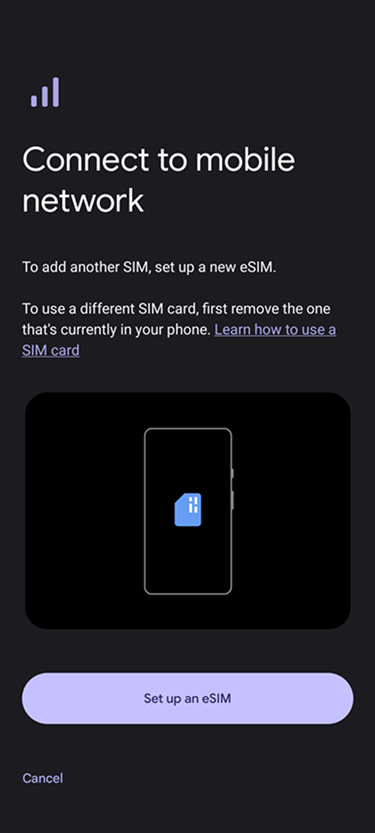
-
STEP 17Tap “Need help?”
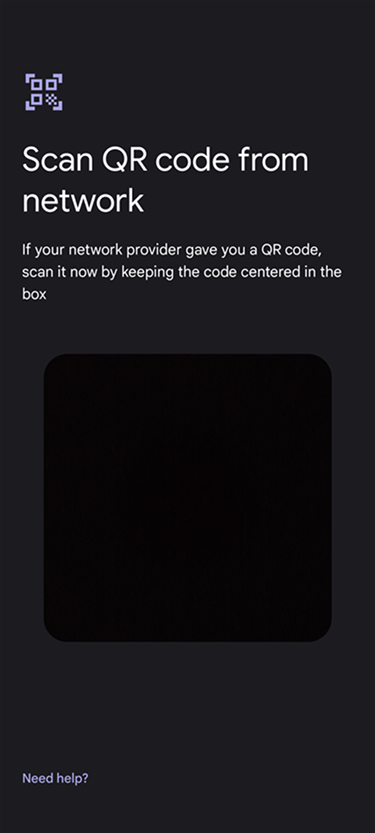
-
STEP 18Tap “Enter it manually”
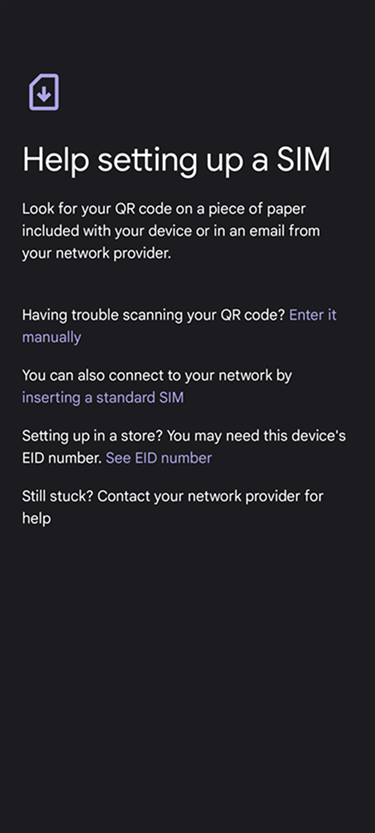
-
STEP 19Fill in the Activation code
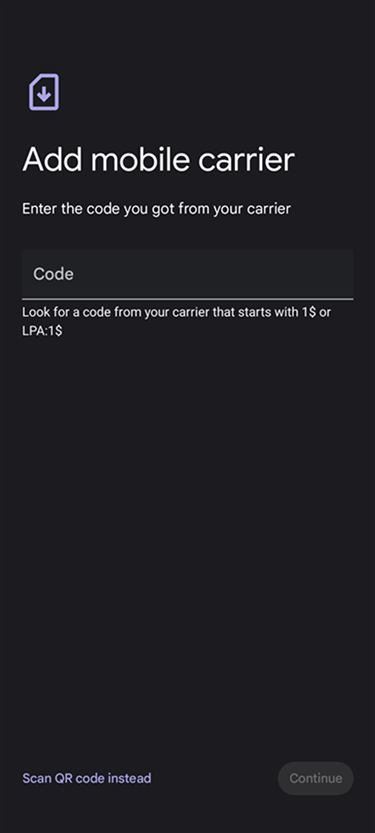
-
STEP 20Tap “Set up”
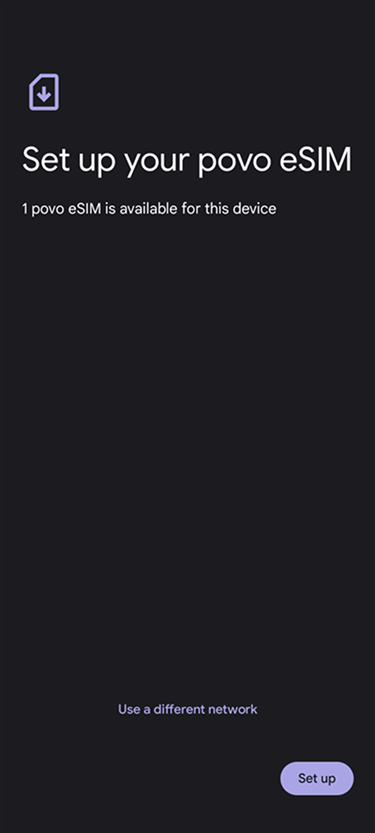
-
STEP 21Tap “Settings”

-
STEP 22Tap “Access Point Names”
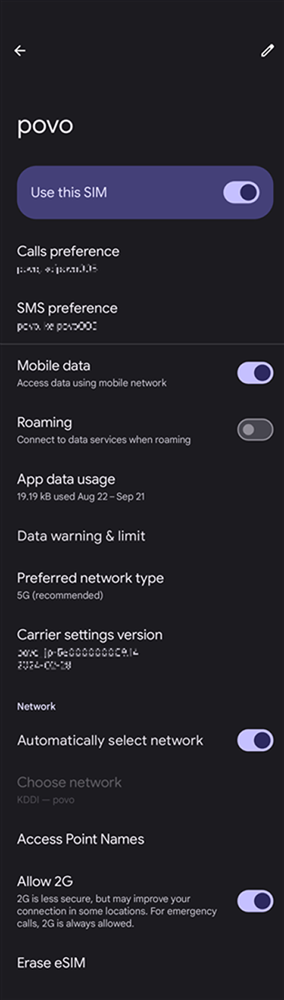
-
STEP 23Tap + to add an access point
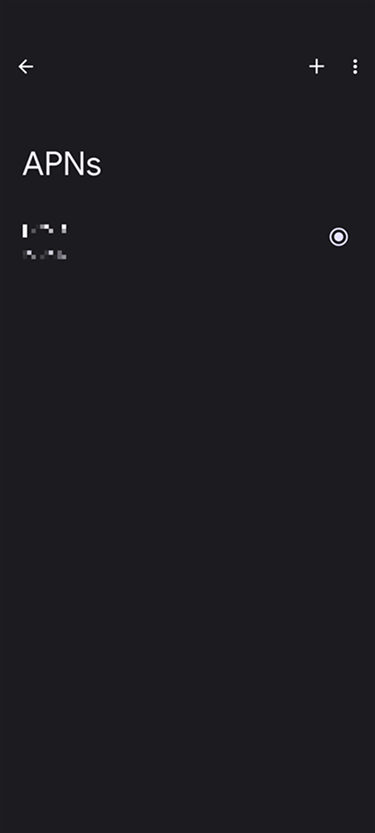
-
STEP 24Edit the follwings
Name:povo2.0
APN:povo.jp
APN protocol:IPv4/IPv6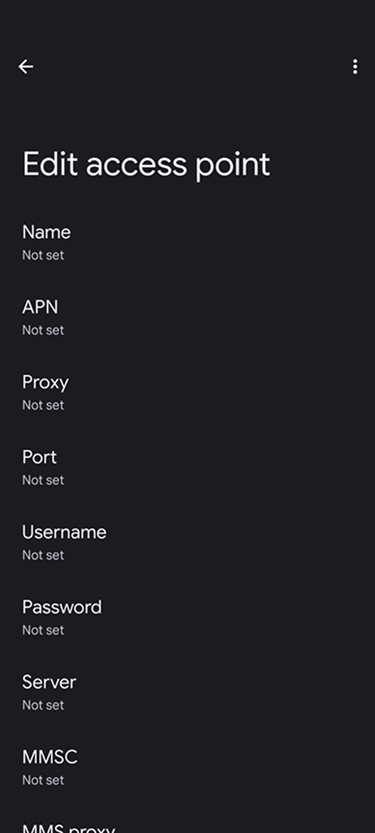
-
STEP 25Tap povo2.0
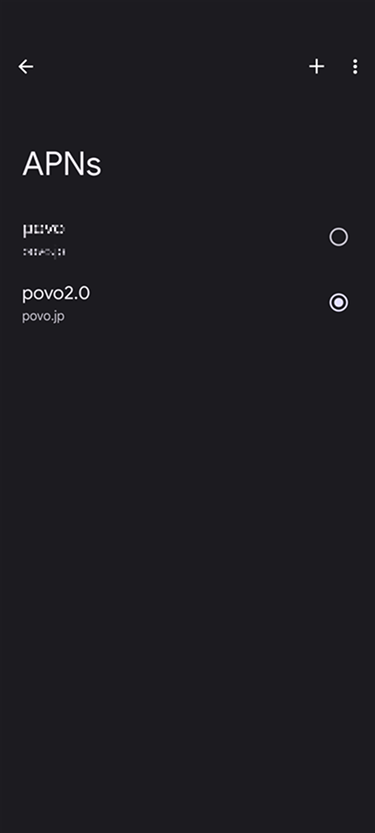
2 .Get “data pack” for high-speed internet!
See here if you already have an account
-
STEP01
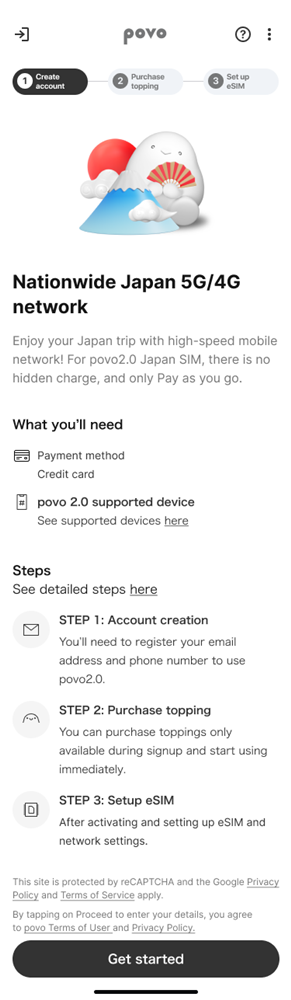
Tap the sign-in button on the top
-
STEP02
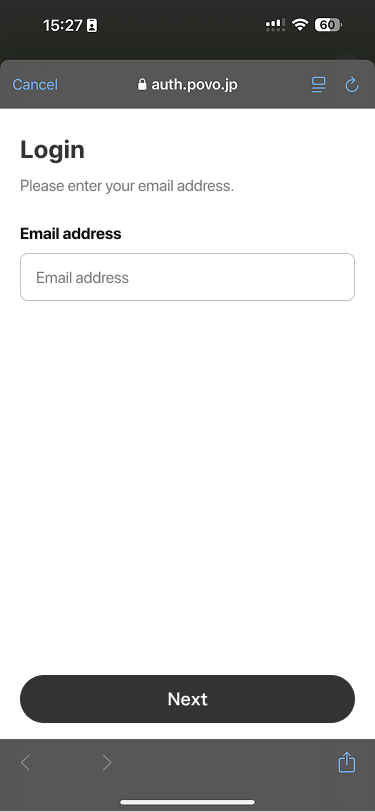
Enter your email address.
-
STEP03
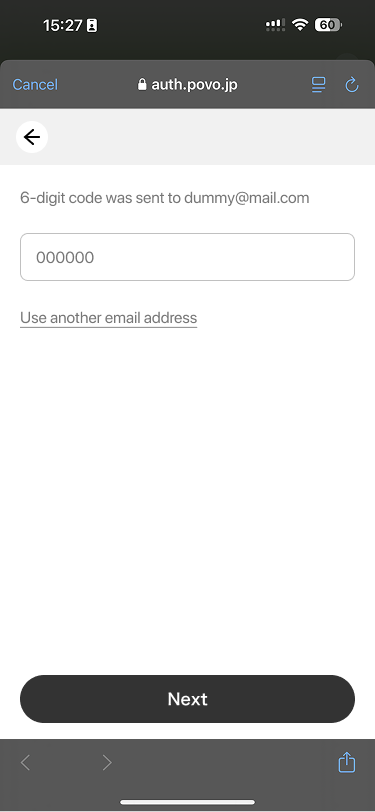
One Time Password will be sent to the email.
Enter the 6 digits code. -
STEP04
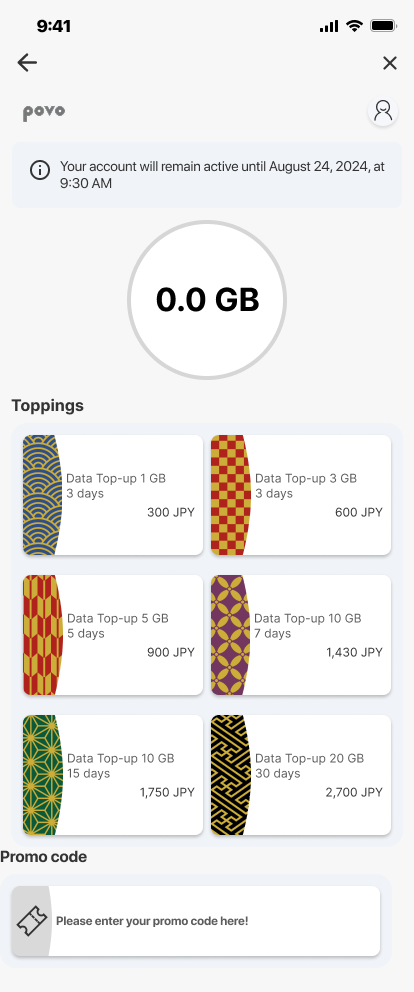
Tap any of data topping
-
STEP05
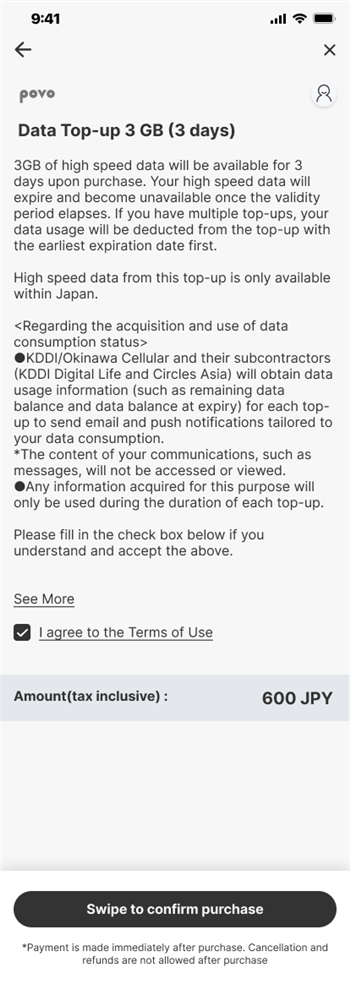
Agree to the Terms of Use and confirm purchase.
-
STEP06
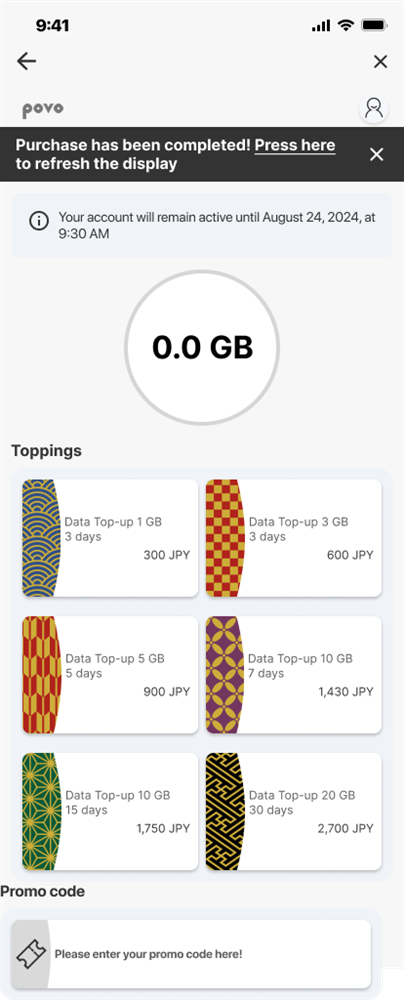
Reflesh the display.
-
STEP07
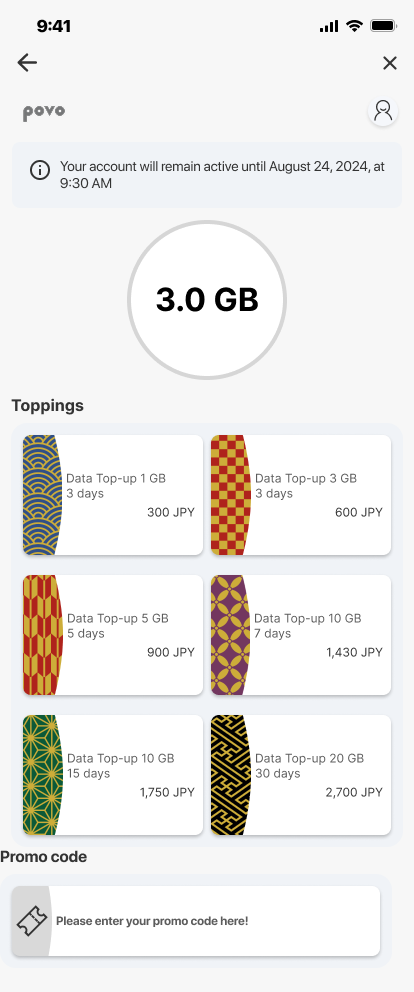
Check the remaining data balances.